Menu
Web Based, Mobile APP
API, Zapier, Make, WordPress, ChatGPT
Are you struggling to manage documents and projects efficiently within your team?
Discover how Coda aims to revolutionize the way teams collaborate, making it easier to create, share, and manage all your work in one place.
With its innovative features and integrations, Coda promises to be the all-in-one solution for your collaborative needs. But does it deliver? Let’s dive into the details.
Coda stands out as a highly versatile collaborative workspace that integrates the functionalities of document creation and spreadsheets with powerful automation and AI capabilities. It is praised for being more powerful than Google Docs and more flexible than Airtable or Notion, making it a strong contender for teams looking to streamline their workflow and enhance productivity.
| Pricing (monthly plan) | Plan | Best For |
|---|---|---|
| Free | Free | Best for anyone just getting started |
| $10 | Pro | Best for organizing your business & life |
| $30 | Team | Best for collaboration across teams & tools |
| Custom | Enterprise | Best for org-wide security and support |
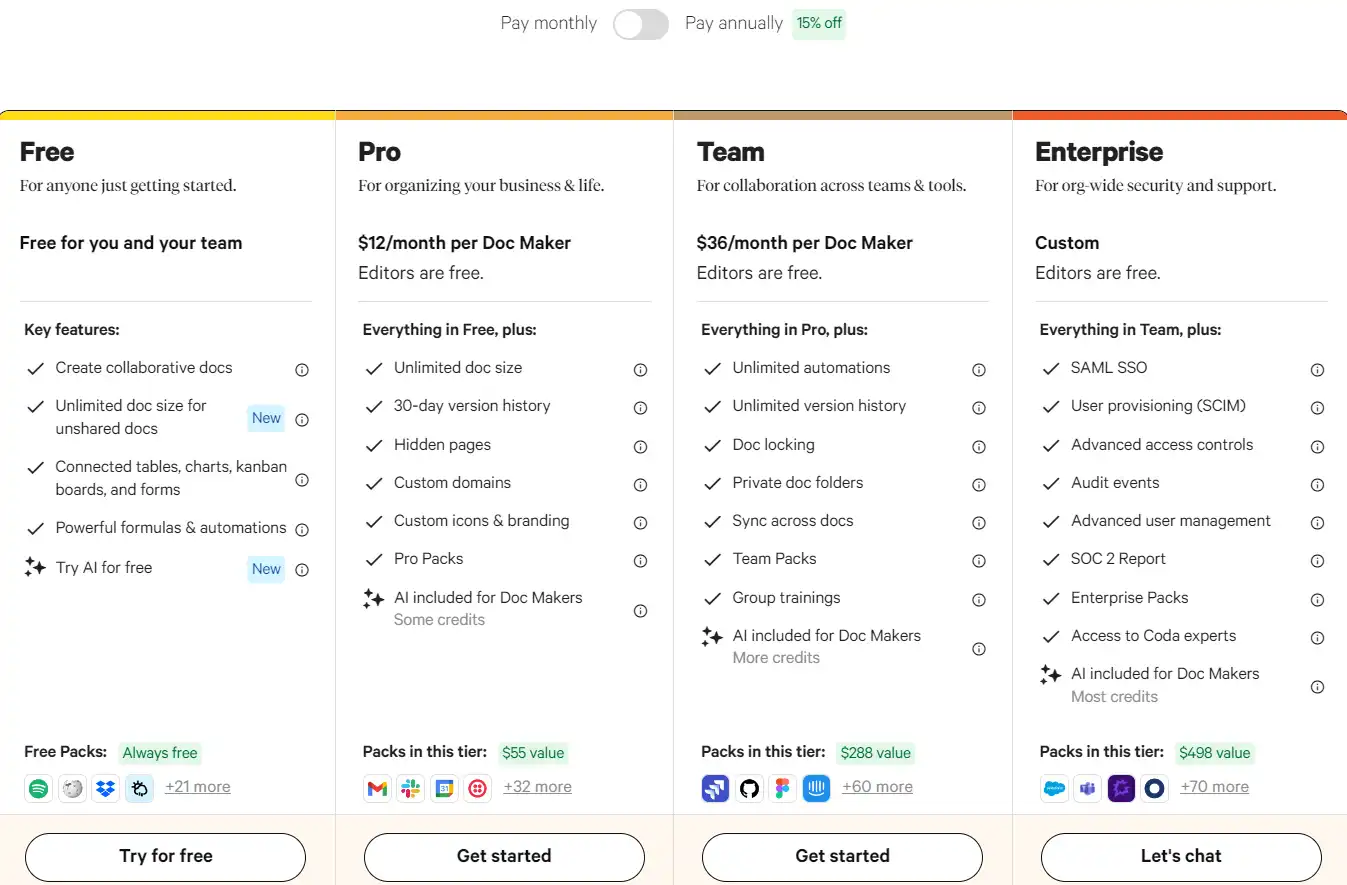
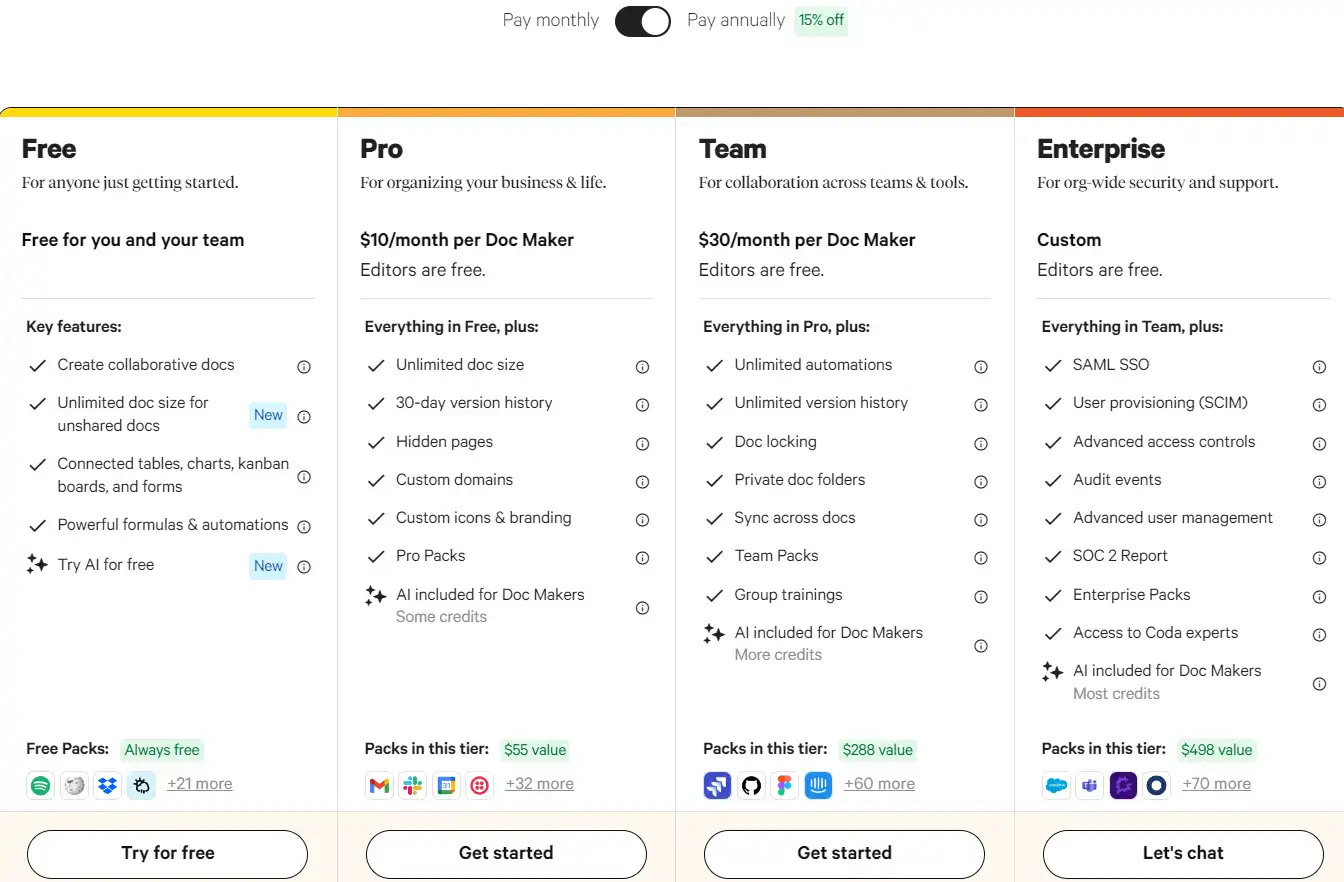
| Plan Name | Free | Pro | Team | Enterprise |
|---|---|---|---|---|
| Doc Makers | 1 | 1 | 1 | Custom |
| Editors | Free | Free | Free | Free |
| Viewers | Free | Free | Free | Free |
| AI Credits | try | 2k/mo | 6k/mo | 12k/mo |
| Attachments | 1GB/doc | 5GB/doc | Unlimited | Unlimited |
| Packs | Manual refresh | Daily refresh | Hourly refresh | Hourly refresh |
| Forms | Unlimited | Custom branding | Custom branding | Custom branding |
| Cross-doc | Limited | Cross-doc tables | Cross-doc tables & actions | Cross-doc tables & actions |
| Version History | 7 days | 30 days | Unlimited | Unlimited |
| Collaboration + Sharing | Yes | Yes | Yes | Yes |
| Workspace Features | Publishing stats, Unlimited folders | Publishing stats, Unlimited folders | Publishing stats, Unlimited folders, Private folders | Publishing stats, Unlimited folders, Private folders, Internal doc analytics |
| Priority Support | No | No | No | Yes |
| Security | No | No | No | SAML-based Single Sign-on (SSO), User provisioning & deprovisioning, Packs approvals & auditing, Advanced sharing rules, Audit events, SOC 2 Type II report |
Coda is a dynamic, all-in-one collaborative workspace designed to bring together documents, spreadsheets, and databases into a single platform. It’s tailored for teams and individuals seeking a versatile tool to streamline their workflow, enhance productivity, and foster collaboration.
Some of the standout features of Coda include:
Maximize your experience with Coda by following these tips:
With its comprehensive features and user-friendly interface, Coda stands out as a powerful tool for enhancing team collaboration and productivity.
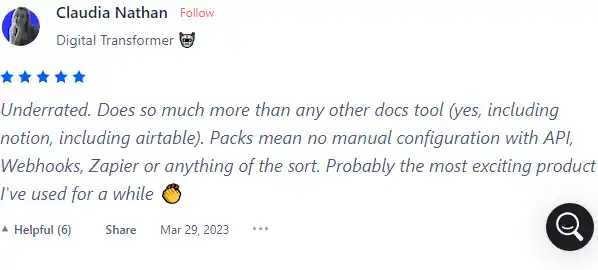
I have crosschecked my experience with the experience of other Coda users on Product Hunt.
Here’s what I found:
Exploring Coda’s capabilities reveals a robust platform that simplifies complex tasks. Here’s a guide to harnessing its features:
Begin by creating a new doc or using a template from Coda’s gallery to jumpstart your project.
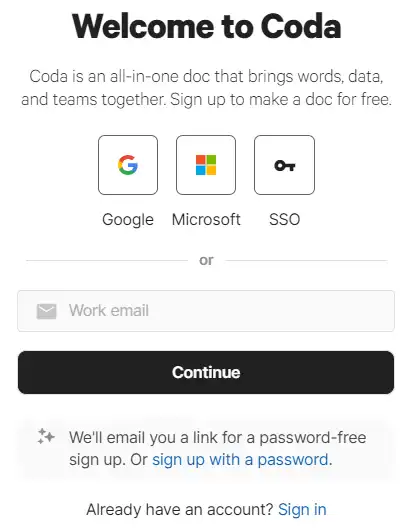

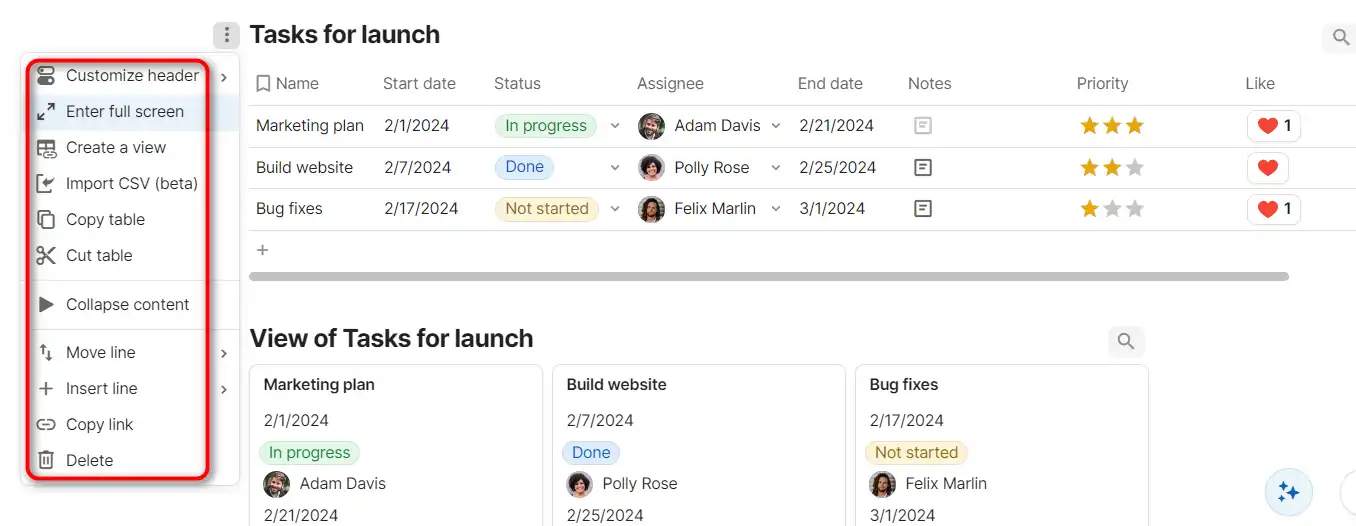
The AI Assistant can generate text, tables, and edit content within your Coda doc.


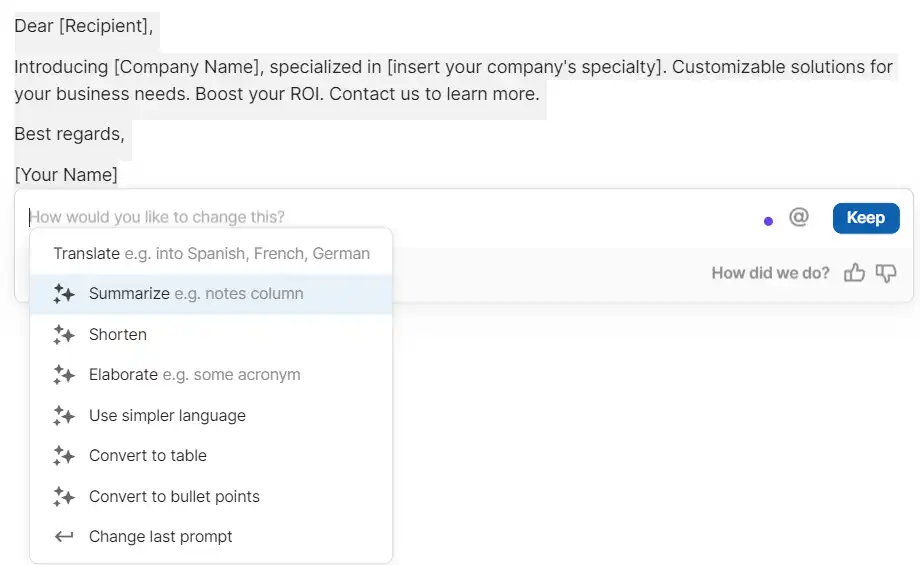
Effortlessly generate and populate tables using Coda’s AI capabilities.

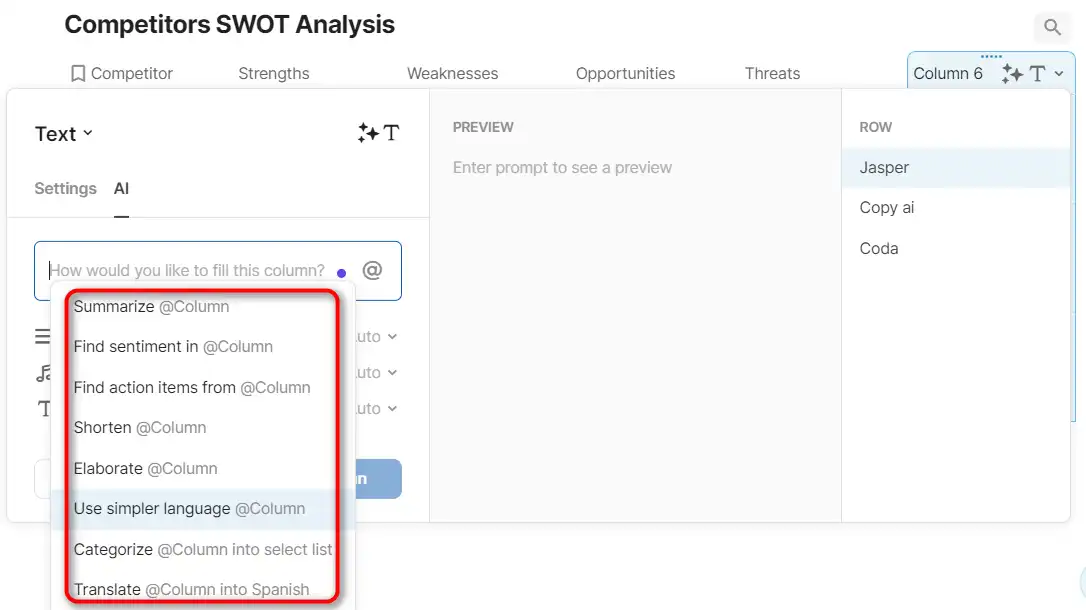
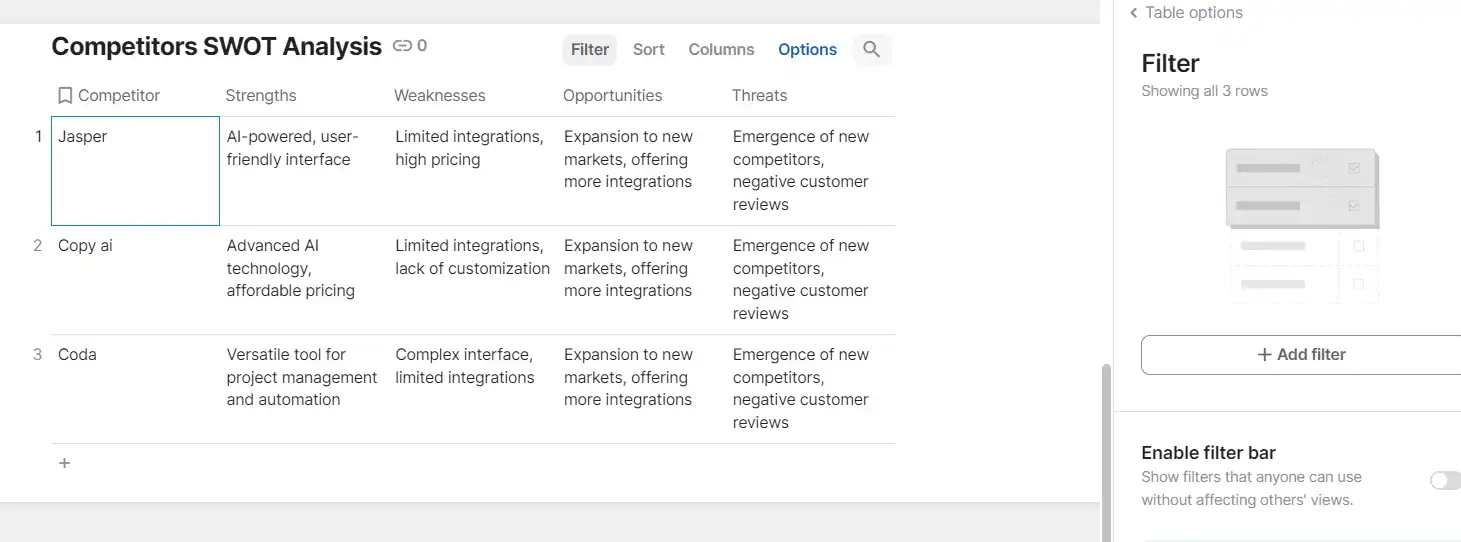
Turn repetitive tasks into automated processes with Coda’s AI task assistance.
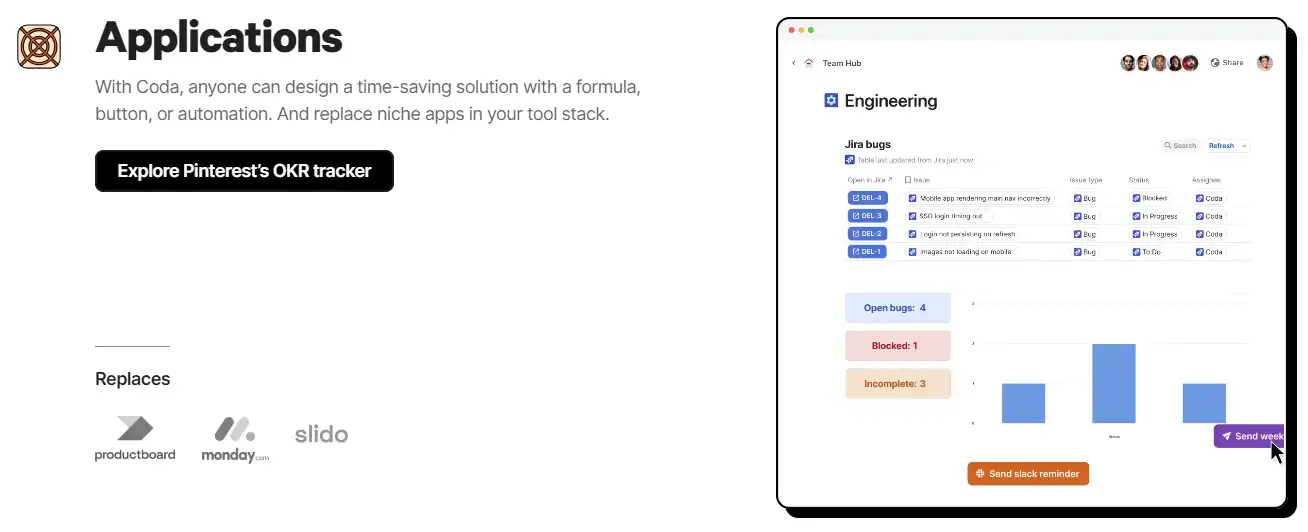
Use Coda to centralize team collaboration and document sharing.
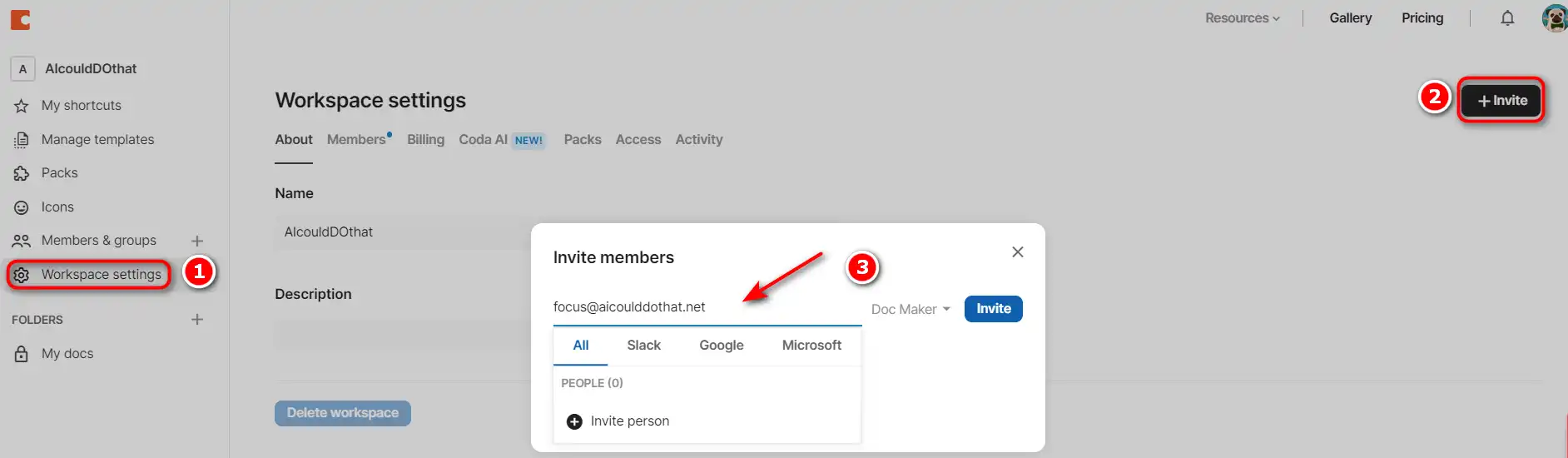

Connect Coda with over 600+ integrations to centralize your workflow.
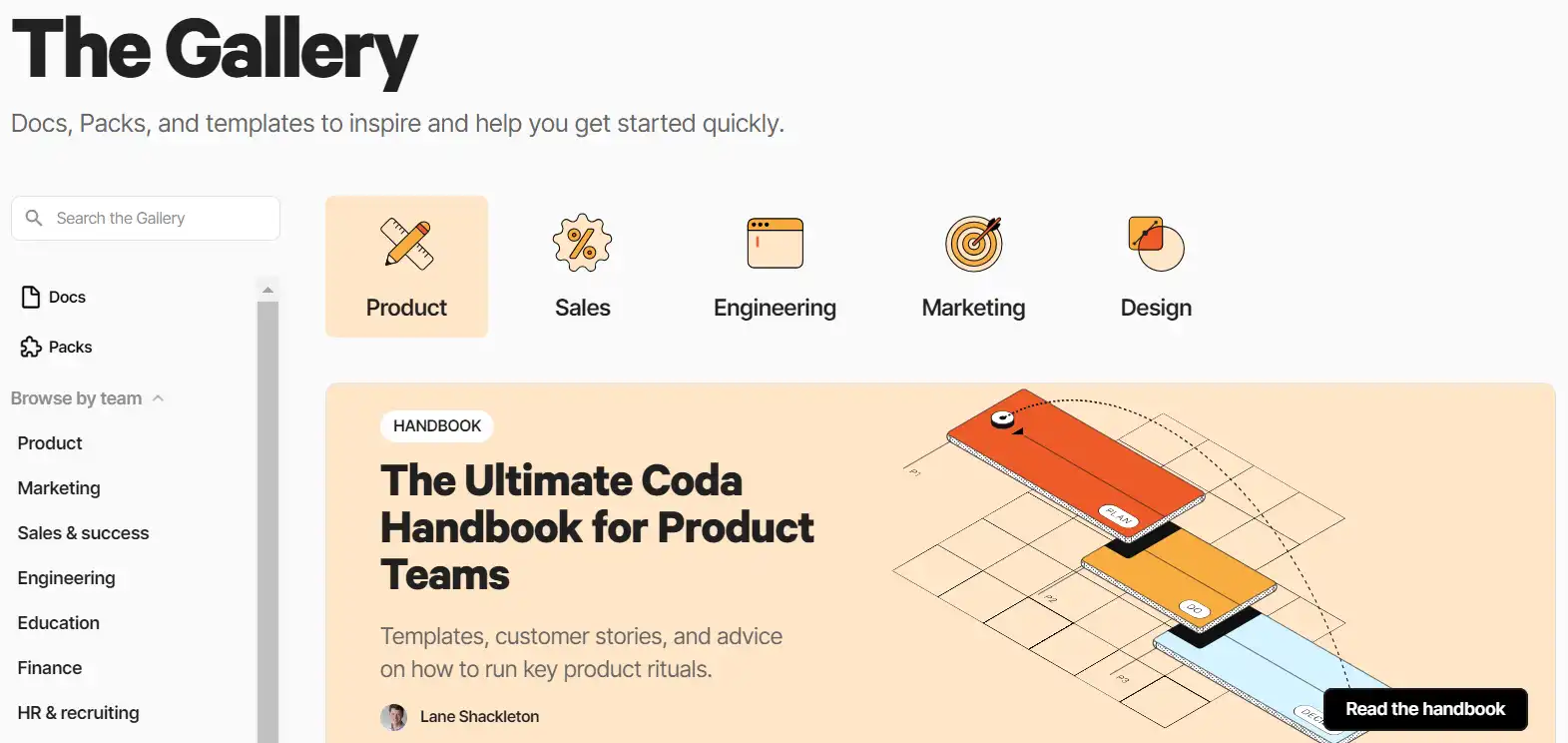
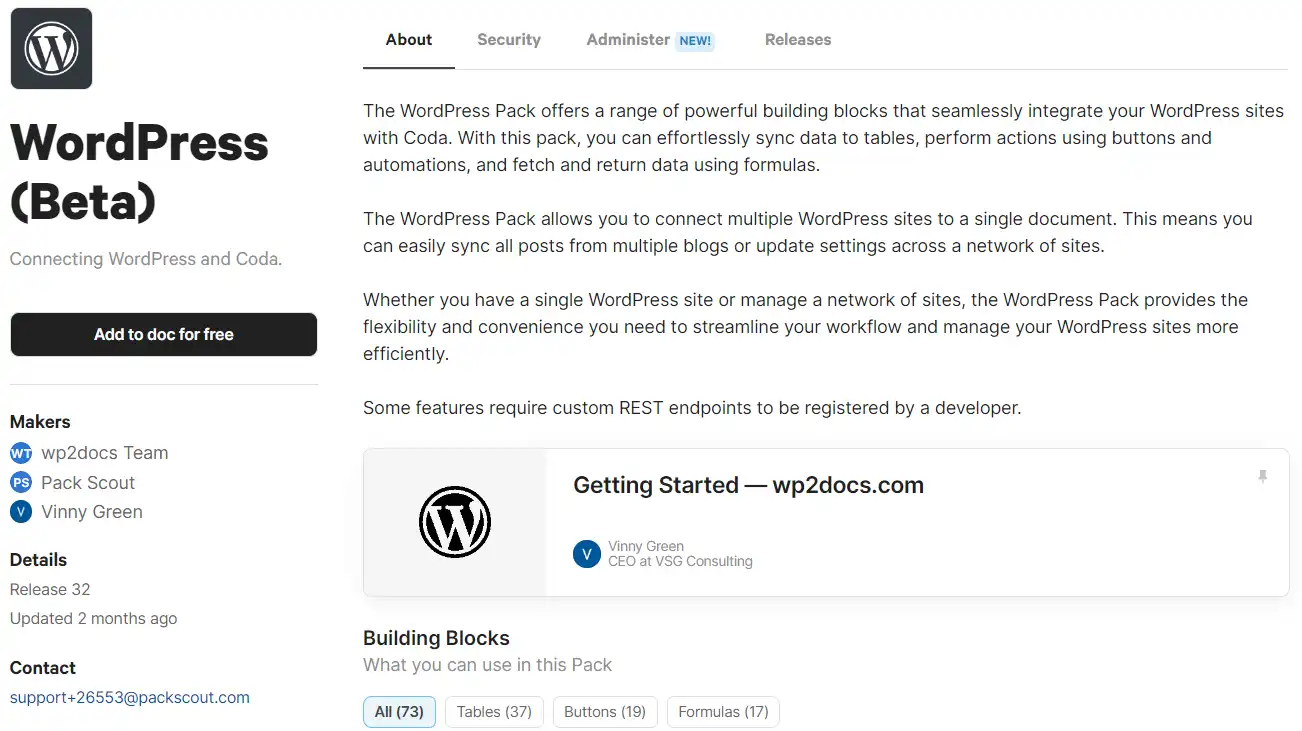
Understand Coda’s commitment to data privacy and security.
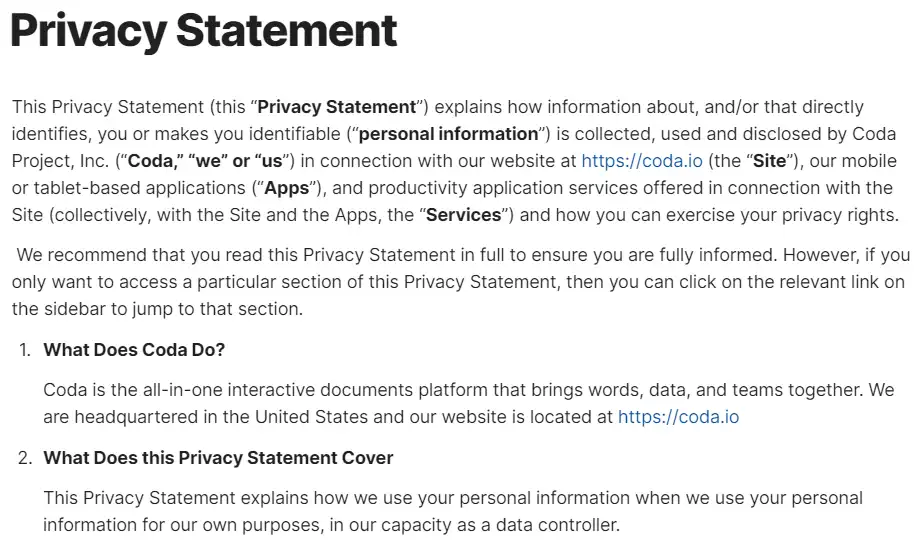
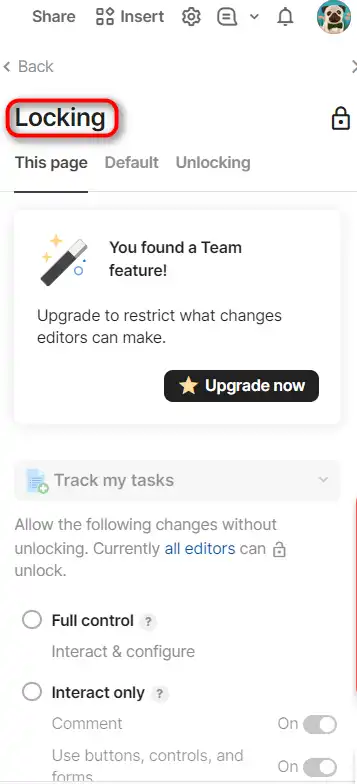
Access Coda’s help center and community for additional support.
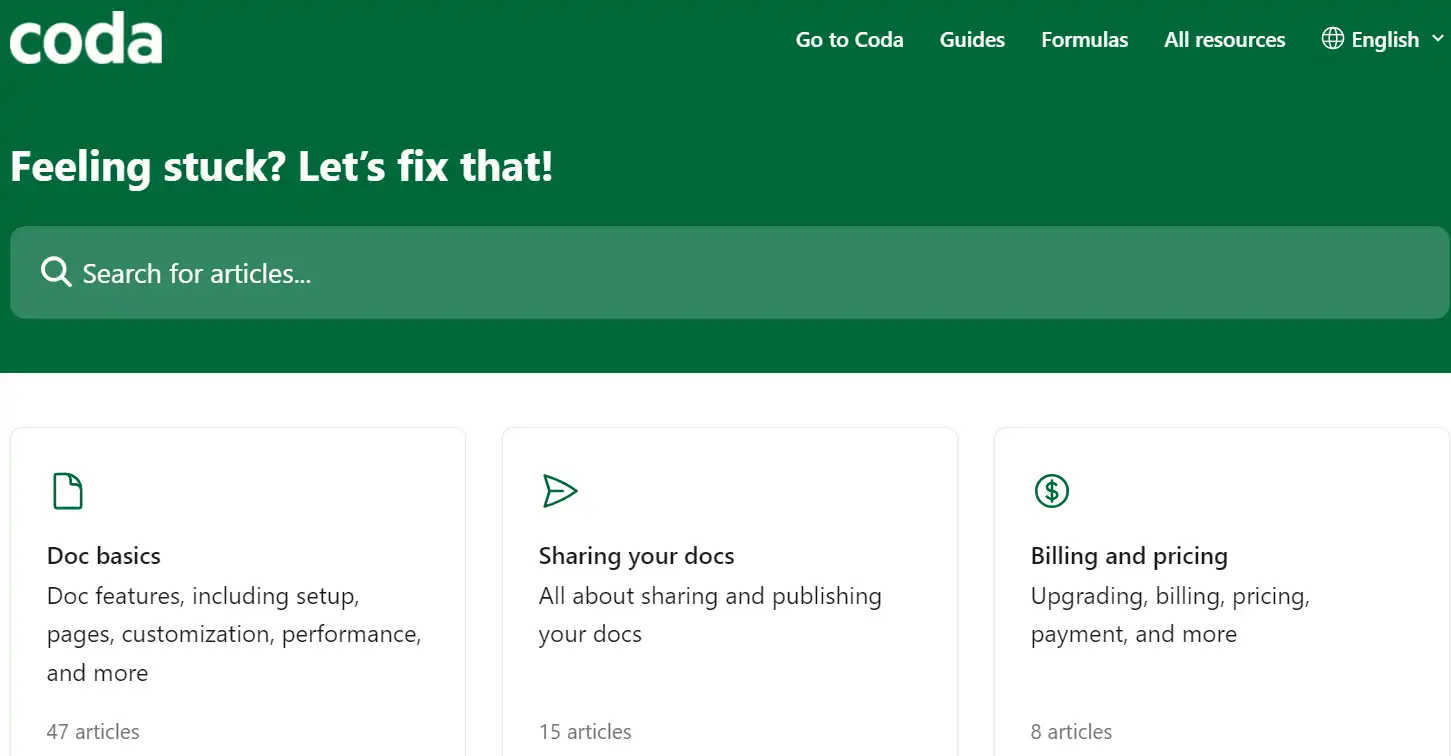
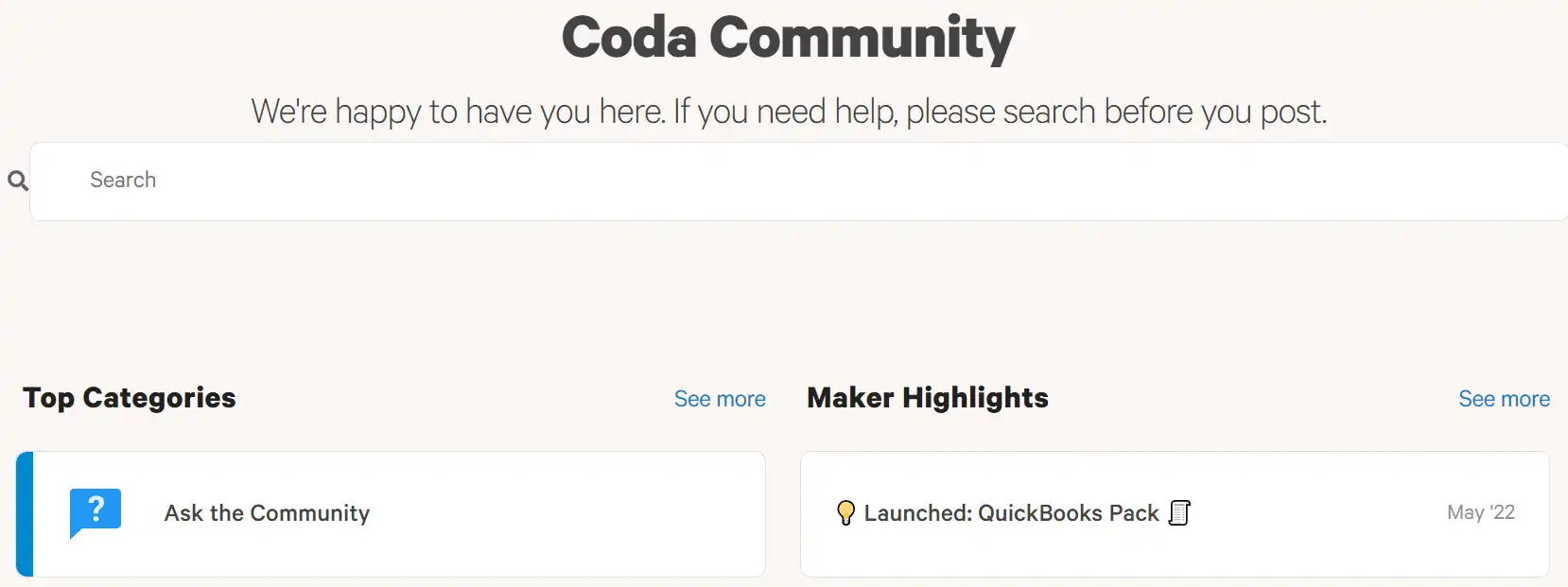

HyperWrite is a versatile AI writing assistant that leverages advanced AI models, including GPT-4 and ChatGPT, to help users with a variety of writing tasks. It is designed to improve productivity and creativity for content creators, marketers, and professionals who require assistance with writing. With features like AutoWrite, TypeAhead, and Email Response, HyperWrite aims to streamline the writing process and enhance communication.
Tags: AI Assistant | AI Automation | AI Marketing | AI Writer | Marketers
Taskade is a powerful and flexible tool for managing tasks, projects, and workflows with artificial intelligence. It lets you create and collaborate on various types of projects, such as lists, mind maps, outlines, and kanban boards. You can also use Taskade to generate tasks, ideas, and content with its AI assistant, which adapts to your preferences and style.
Tags: AI Automation | Business Owners
Embrace Coda to transform your team’s productivity and collaboration. With its AI-enhanced features, you can automate tasks, generate content, and connect with a multitude of apps, all within a secure environment. Start your journey with Coda today and revolutionize the way you work.
AI Writing Assistant
Tags: AI Assistant | AI Automation | AI Marketing | AI Writer | Marketers
AI copilot for enterprise marketing teams
Tags: AI Advertising | AI Assistant | AI Writer | Marketers